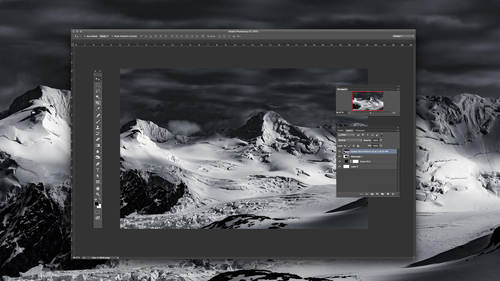Photoshop. It’s inspiring. It’s intimidating.
And there’s buried treasure hidden inside. It’s my mission to help you find it.
I’m not talking about mastering every tiny, excruciating detail of Photoshop. I’m talking about skipping right to the hidden gold. Hidden gold I’ve discovered through 25 years of relying on Photoshop as an industry professional.
The key to unlocking the mysteries of Photoshop is learning Photoshop workflow tips, rather than memorizing every bell and whistle.
Photoshop and I are going through a new renaissance of discovery. I’m finding new functions and techniques and using them in new ways to create my
visions faster and easier and under my control, in a way I can change or replicate any time, no matter what changes are made to the program. I’d love to take you along on this new journey.
Here are Photoshop workflow tips to help you optimize your own process:
1. Libraries
Adobe libraries allows me to save in the cloud my favorite brushes, color corrections, textures and lens flares. I call it my ‘Bag o’ Tricks.’ It saves me a ton of time. In addition you can collaborate and share your libraries with other folks working on your
projects, no matter where they are on the planet earth (as long as they have internet).
Want to elevate your command and understanding of Photoshop? Tune into Lisa Carney’s ‘Advanced Content Aware and Cloning’ now!
2. Action keys
I now set up actions for all my most common uses. Your action palette can become crazy and full, so I save out actions sets that I just use per job. For example, I have actions for my beauty jobs and a whole different set of actions when I am doing my comping design for entertainment. I like to keep my workspace clean and simple. My closet might be a mess…but no one needs to know that.
3. Third party plug-ins
Don’t be afraid of 3rd party plug-ins (and I am talking plug ins here not presets). There are some amazing ones out there. I have a few favorites from companies that have reliably stayed current with all the Adobe upgrades.
Check out ALLIEN SKIN and EyeCandy for making beveled or chrome type; they also have an awesome backlight effect.
4. Experiment
Try to think outside the box every now and again. Try a function in a new way. For example, did you know you can make hair out of the flame render?
Its pretty cool. Simply:
1. Make a new blank layer.
2 Draw a path for where you want the hair to go (start from the crown).
3 Then select Filter>Render>Flame.
Make sure you chose option 1. one flame along path. You can choose to change the flame color or just do a bunch of flaming hair and change the color later.
Just experiment — it’s the best way to learn.
Harness the power of Adobe Photoshop and Lightroom and take your creative potential to the next level. Shop the entire Photoshop Week 2018 bundle now.