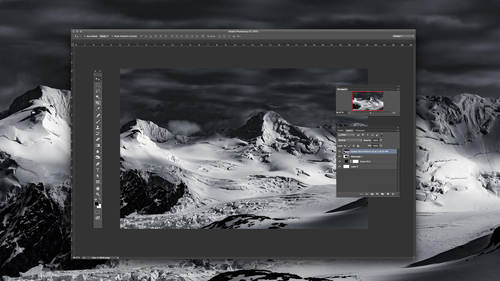The vignette is one of the most popular effects on Instagram, and can add drama and focus to an image — but when you’re not shooting mobile, it’s surprisingly difficult to figure out how to create a vignette in Photoshop.
There are many ways to create a vignette in Photoshop,” explains fine art photographer Brooke Shaden in the Lighting Effects guide from her CreativeLive class, Fine Art Compositing. Here are a few that she says she uses regularly.
First, you can use Lighting Effects, which can be accessed like this:
“Once you are in Lighting Effects, you have three choices for the type of light want to use: Spot, Point, or Infinite,” she explains. “Spot is just as you would assume: a spotlight! Using this will allow you to
create a beam of light.”
 Brooke also explains the following:
Brooke also explains the following:
—Color allows you to pump up the saturation.
—Hotspot allows you to adjust how focused the area is where the light comes from.
—Exposure allows you to make the light brighter or darker.
—Metallic adds saturation.
—Ambience widens the spread of light.
“The next option in Lighting Effects,” says Brooke, “is ‘Point,’ which allows you to create a vignette automatically. Adjust your sliders as you see fit.”
Want a more three-dimensional look? Use infinite lighting, says Brooke, which “sweeps the light over the image you are working on.”
Here are some of Brooke’s examples:
Brooke also reminds that “as with all of the lighting effects, you can use the center ring to adjust the intensity of the light.”
Want to learn more about photo editing tips and tricks? Be sure to RSVP to our 5th annual Photoshop Week event – broadcasting LIVE on May 15th to the 20th and featuring 42 classes from 16 world-class instructors over 6 days and 2 broadcast channels!